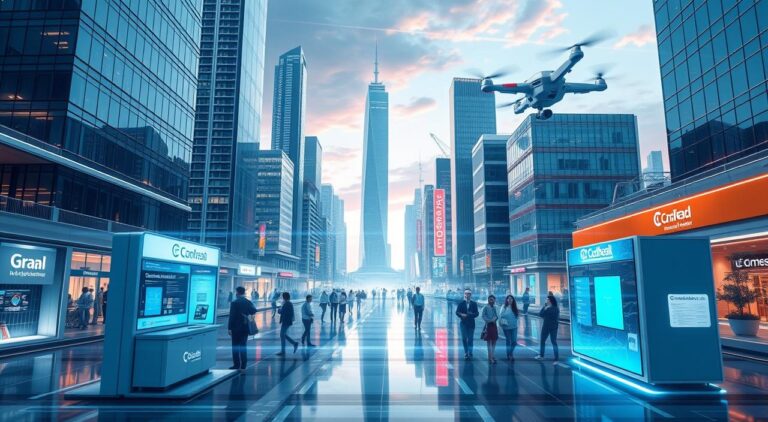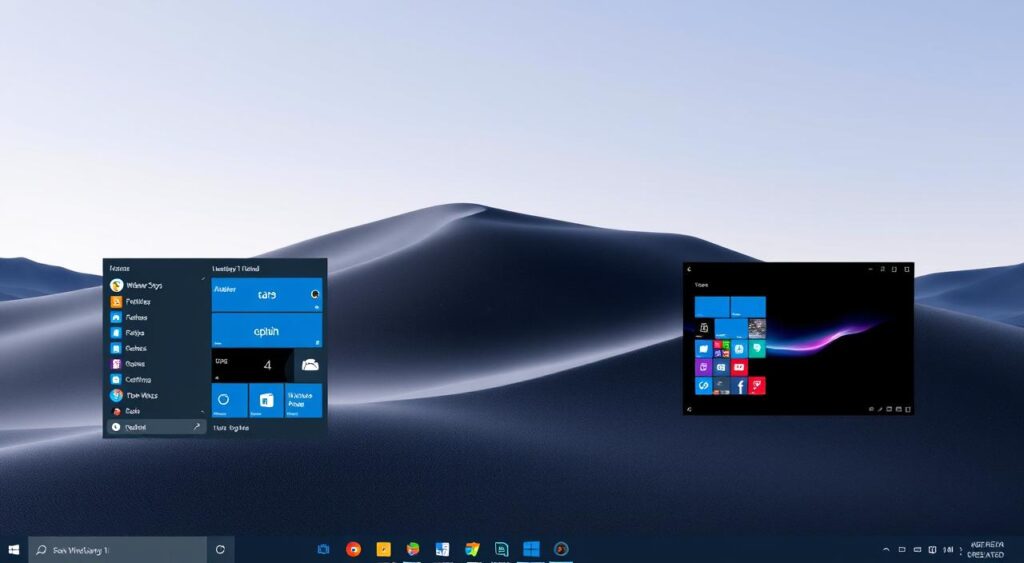
Microsoft is always leading in tech innovation, especially with Windows. The newest version, Windows 11, shows their dedication to a top-notch user experience. It combines old favorites with new, exciting features.
We’ll explore Windows 11’s main features and what you need to run it. We’ll also talk about how to upgrade from older versions. By the end, you’ll know why Windows 11 is a must-have for anyone in tech.
Key Takeaways
- Windows 11 is the newest operating system from Microsoft, offering a range of AI-powered features and enhancements.
- The system requirements for Windows 11 include a 1 GHz or faster processor, 4 GB RAM, 64 GB storage, and a Trusted Platform Module (TPM) 2.0.
- Upgrading from Windows 10 to Windows 11 is free for eligible devices, and the process is streamlined for a seamless transition.
- Windows 11 introduces new productivity tools, security features, and cross-device connectivity options to elevate the user experience.
- Microsoft continues to support Windows 10 until 2025, providing users with the flexibility to upgrade on their own timeline.
Understanding Windows 11: The Latest Microsoft Operating System
Windows 11 is the newest version of Microsoft’s operating system. It brings new features and improvements to make using it better. It works well with Windows 10, making it easy for users to switch.
Key Features and Improvements
Windows 11 has many new things, like better security and AI tools. It uses Windows Hello for Business for safer logins. You can also use Windows 365 to work from any device, including Android and macOS.
It has tools like Snap Layouts for better multitasking. The Start menu and Taskbar are now more personal. You can also get updates on weather, calendars, and news right on your Taskbar.
System Requirements for Windows 11
To use Windows 11 well, your device needs to meet certain requirements. It needs a certain processor, at least 4GB of RAM, and 64GB of storage. It also must support UEFI Secure Boot and TPM 2.0 for better security.
Upgrade Options from Previous Versions
If you’re using Windows 10, you can easily upgrade to Windows 11. You can do this through Windows Update or by checking for updates in Settings. The Windows Insider program also lets you try new features early and give feedback.
Windows 11 is a big step forward for Microsoft. It offers better security, AI, and tools for working better. It meets the needs of today’s computer users.
| Windows 11 Features | Windows 10 Features |
|---|---|
|
|
“Windows 11 builds upon the solid foundation of Windows 10, offering a seamless transition for existing users while introducing innovative features that enhance productivity and security.”
What is the newest Windows software?
Microsoft has introduced Windows 11, the latest version of its operating system. It builds on Windows 10, offering new features and improvements. These changes meet the needs of today’s computer users.
Windows 11 was launched in 2021. It has a new look with a more user-friendly interface and pastel colors. The Start menu is now in the center, making it easier to use. It also lets users install Android apps from the Microsoft Store, expanding what devices can do.
Windows 11 runs better on devices with less power. It’s faster and more efficient, thanks to new hardware. It also has better security, making it safer for everyone to use.
Upgrading from Windows 10 to Windows 11 is easy. Microsoft offers a free upgrade for compatible devices. Users can check for updates in the Settings menu or use the Windows 11 Installation Assistant.
Microsoft is always working on new Windows software. Windows 12 is expected in 2025, with even more features. It might use artificial intelligence and new hardware. Microsoft’s latest Windows software is a top choice for those who love Microsoft innovations and Windows update.
| Feature | Description |
|---|---|
| Visual Design | Refreshed interface with pastel colors, rounded corners, and a new startup sound |
| Start Menu | Centralized Start menu for easier access to applications and settings |
| Android App Integration | Ability to install and use Android apps through the Microsoft Store |
| Performance Optimization | Improved efficiency for devices with limited hardware resources |
| Security Enhancements | Strengthened security measures to protect users and their data |
Windows 11 is a big step forward for Microsoft. It shows their commitment to making great latest Windows software. As technology changes, we can look forward to more Microsoft innovations and Windows update. This will keep Windows the best choice for both personal and work use.
AI Integration with Windows Copilot
Windows 11 is making a big step with Windows Copilot, its new AI feature. This AI assistant aims to make work easier and tasks smoother across the system.
Smart App Control and Predictive Features
Windows 11’s Smart App Control is a key AI feature. It uses smart learning to guess which apps are safe to use. This adds an extra layer of security and peace of mind for users.
By studying app behavior, Smart App Control keeps users safe from threats. It makes sure your computer is a safer place to be.
Generative AI Tools and Capabilities
Windows Copilot also brings new generative AI tools. These tools, like Generative erase, powered by AI, make editing images easy and fast. They change how we work with photos.
Enhanced Productivity with AI Assistance
AI in Windows Copilot aims to make tasks easier and improve your experience. It helps with finding files, formatting documents, and more. This AI helps you save time and work better.
With Windows Copilot, Microsoft shows Windows 11 as a future of AI and familiar Windows. It gives users a peek at what’s next in personal computing.
| AI Feature | Benefit |
|---|---|
| Smart App Control | Predicts and blocks potentially unsafe applications, enhancing system security. |
| Generative AI Tools | Enables users to effortlessly edit and manipulate images, streamlining photo editing workflows. |
| Intelligent File Management | Helps users quickly find and retrieve relevant documents, improving productivity. |
As Microsoft adds more AI, Windows Copilot will be a must-have for those wanting to use AI. It promises to enhance your computing experience.
Latest Security Updates and Protection Features
Windows 11 focuses on security with many layers of protection. It uses AI to improve security, giving users peace of mind. The system has built-in protections to keep users safe without giving up on new tech.
Windows 11 introduces Microsoft Pluton, a security processor that fights off hardware attacks. Already in 10 PCs, it ensures devices are secure from the start.
Windows 11 also makes signing in easy and safe with Windows Hello. It locks your device when you leave and unlocks it when you return. Plus, it makes logging into online accounts simple and secure.
For families, Windows 11 has tools like screen time limits and content filters. These help parents manage their kids’ online time effectively.
Microsoft Defender is part of Windows 11, offering strong protection. 89% of Secured-core PCs are more resistant to malware. This means users’ systems are well-protected.
Windows 11 also protects data in the cloud. This lets users safely store, share, and sync files across devices. It keeps digital assets safe and easy to access, anywhere.
Windows 11’s security features include Microsoft Pluton and cloud-based data protection. These make it a top choice for those seeking Windows security, protection features, and AI-powered security.

| Security Feature | Description |
|---|---|
| Microsoft Pluton | A dedicated security processor that provides hardware-level protection against attacks. |
| Windows Hello | Seamless and secure sign-in options, including automatic device locking and unlocking, and passwordless access to online accounts. |
| Digital Safety Tools | Parental controls like screen time limits, content filters, activity monitors, and location sharing for family safety. |
| Microsoft Defender | A powerful security solution that works with Windows Security to provide advanced protection across devices. |
| Cloud-based Protection | Secure storage, sharing, and synchronization of files and photos across multiple devices. |
New File Management and Organization Tools
Windows 11 brings new tools for managing and organizing your digital files. The File Explorer has been updated for a better user experience. It’s now more intuitive and efficient.
File Explorer Improvements
The File Explorer now looks modern and is easier to use. It has a new autocomplete feature. This feature guesses what you want to do and suggests files based on your habits.
Smart File Recommendations
Windows 11 makes finding files easier. It uses smart algorithms to suggest files you might need. This saves you time by avoiding endless searching.
Cloud Integration Features
Windows 11 also makes working with cloud services easier. It integrates well with cloud storage. This lets you access your files from any device, keeping you productive anywhere.
Windows 11 aims to make managing files easier and more efficient. With its updated File Explorer, smart suggestions, and cloud integration, it puts powerful tools at your fingertips.
| File Manager | Key Features | Pricing Model |
|---|---|---|
| Total Commander | Cloud storage support, archiving, classic dual-panel design | $49.00 (one-time purchase) |
| Xplorer² | Sticky Selecting, duplicate file identification | $29.95 (one-time purchase) |
| Directory Opus | Multi-threading, FTP features, tabbed browsing, advanced file sorting and filtering | $79.00 (one-time purchase) |
| Q-Dir | Multiple file panes, tabbed browsing, bookmark function | Free |
| Clover | Web browser-style tabs for Windows File Explorer | Free |
Choosing a file manager depends on your needs. Free options might be enough for basic tasks. But, paid tools often have more features to improve your file management.
Screen Recording and Capture Enhancements
Microsoft has made big changes to screen capture and recording in the latest Windows 11. Now, it’s easier than ever to make visual content. The new Snipping Tool and Screen Recorder make capturing and recording your screen simple.
The Snipping Tool now lets you click and drag to frame your shot. This means no more manual adjustments. It’s all about simplicity, making it easy to take screenshots quickly.
The Screen Recorder has also been improved. With just a few clicks, you can record your screen. This is great for sharing with colleagues, making tutorials, or documenting your work. The controls are easy to use, making screen recording a snap.
These changes in Windows 11 make creating visual content easier. Whether for work, personal projects, or online collaboration, these tools help a lot. They make it easier to focus on your work, not on complicated software.
| Screen Recording Software | Key Features | Rating |
|---|---|---|
| Camtasia by TechSmith | 60-day free trial, lifetime license, video editing capabilities | 4.5/5 |
| ScreenFlow (for Mac) | Improved video editing, native compatibility with Apple Silicon | 4.7/5 |
| OBS Studio | Free, professional-grade features like noise reduction and transitions | 4/5 |
| EaseUS RecExperts | User-friendly, captures up to 4K/60fps, scheduler and GIF creator | 4.5/5 |
| Snagit by TechSmith | Best for photo capture and editing, video capturing improvements | 4.8/5 |
| Ashampoo Snap | Budget-friendly, versatile screenshot options, image editing tools | 4/5 |
Whether you’re a pro, a student, or a small business owner, Windows 11’s new tools are great. They offer a smooth and efficient way to meet your visual needs.
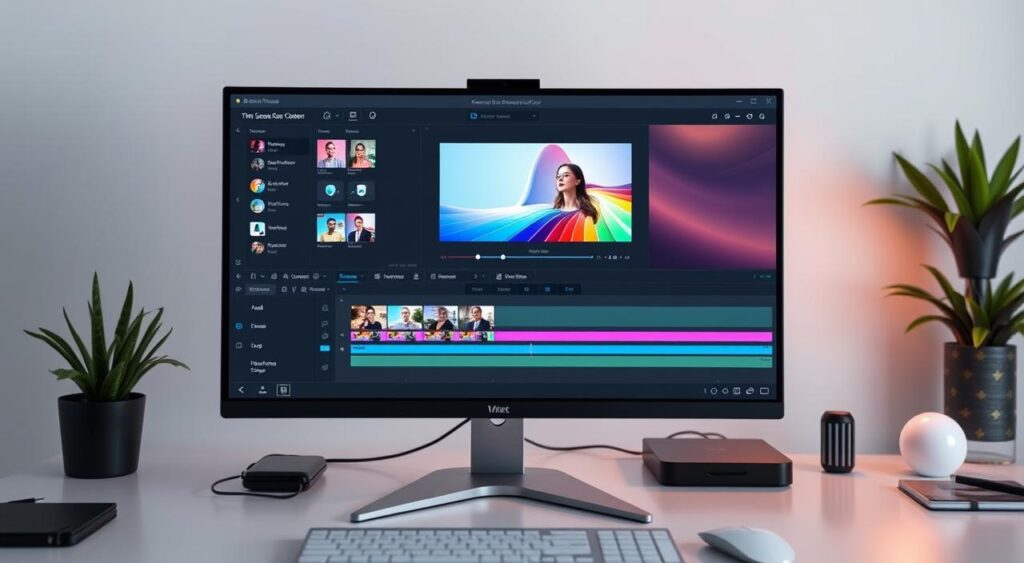
“The new Snipping Tool in Windows 11 is a game-changer. It’s so much easier to capture and share screenshots with my team now.”
Cross-Device Connectivity and Phone Link
Windows 11 brings a new level of connection between devices with Phone Link. It lets users link their mobiles to PCs, making work and life easier. This feature makes it simple to keep all devices in sync.
Android and iPhone Integration
Phone Link connects Android or iPhone to Windows PCs. Users can see notifications, send messages, and make calls from their computer. It makes work smoother, whether you’re on the move or at your desk.
Seamless Device Synchronization
- Phone Link syncs Android contacts with Microsoft Teams, keeping your network current.
- It makes moving files between Android and Windows PCs easy, boosting teamwork.
- Users can also see their latest 2,000 photos from their Android camera roll on their PC.
Phone Link changes the game by linking mobiles and PCs seamlessly. It helps users stay connected and productive across all devices.
| Feature | Benefit |
|---|---|
| Contact Sync | Keeps Teams contacts up-to-date with Android device syncing |
| File Drag-and-Drop | Enables effortless file transfer between Android and Windows PC |
| Camera Roll Access | Allows users to view and interact with recent 2,000 photos from Android on PC |
Phone Link on Windows 11 will keep getting better. It will make connecting mobiles and PCs even smoother. This means users can stay productive and connected, no matter where they are.
Windows 10 Support Timeline and Updates
As we near the end of Microsoft’s support for Windows 10, it’s key to know the timeline and updates. This ensures your devices stay secure and current. Windows 10’s support will end on October 14, 2025. The final version, 22H2, will be the last one.
After October 14, 2025, Microsoft won’t offer technical support or security fixes for Windows 10 PCs. To help, Microsoft has introduced Extended Security Options (ESUs). This is a subscription service for up to three years. It lets businesses and schools keep their Windows 10 devices secure with updates.
The price for ESU subscriptions changes. Schools pay $1 per machine in the first year, $2 in the second, and $4 in the third. This ends support in 2028. Businesses pay $61 in the first year, $122 in the second, and $244 in the third. This totals $427 for three years. Consumers can pay $30 for an extra year of updates, extending support to October 2026.